Overview
The Standard Selections listed below enables users to select information about particular products, which then limits the products which are reported on. Terminology used may be different for your organisation.
Some options may be disabled depending on your installation.
Operation
A field will be activated by using the tab key to get to the field (Shift-Tab will take you to previous field), or clicking in the field.
Several types of fields are used and are listed below.
 Note: Fields with a red asterisk appearing to the right are fields which must be completed.
Note: Fields with a red asterisk appearing to the right are fields which must be completed.
A drop-down box may appear listing the first twelve values. If a drop down list does not appear, or additional values not seen are required, they may be accessed by typing in the value.
The * wildcard may also be used in the drop-down box to bring up additional values. With wildcard operators, you can search for words with variable characters. You can position wildcard operators at the beginning, middle, or end of words. For example, O* would show a list including all words beginning with O, whereas *o would show a list of any words that have o in any location in the word.

 Note: Fields with invalid values will appear in red.
Note: Fields with invalid values will appear in red.
A list box may also be used. List boxes allow you to choose more than one value at a time. To choose consecutive items select the first item, hold down the shift key and select the last item. To select items that are non-sequential (not one above the other), select the first item, hold down the Ctrl key and select the next item. Continue to hold down the Ctrl key until all the items you require are selected.
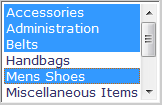
The following fields are present on the form:
Standard Season Selection

| Field | Description |
|---|---|
| Season | This drop-down field contains a list of the seasons. |
Standard Product Selection

| Field | Description |
|---|---|
| Select Product By |
This drop-down field lists product attributes that can be selected to limit the output of a report. Depending on the selection made, the additional fields on the form may become active or inactive. An active field shows in bold, and inactive field is in regular text. Some examples include choosing Department then the field to the right will list all departments; choosing Product, then the field to the right will list products. This example is shown above.
|
Standard Brand Selection
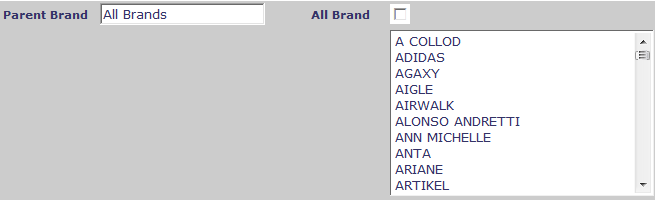
| Field | Description |
|---|---|
| Parent Brand |
This drop-down field lists product attributes that can be selected to limit the output of a report. The field to the right will list the brands associated with the parent brand selected. |
| All Brand | This list box lists all brands associated with the parent brand selected. If all brands are to be reported on, click on the box, this will inactivate the list box. For reporting on less than all brands, use the Shift and Ctrl keys to select the brands to be reported on. |
Standard Multi-Department Selection
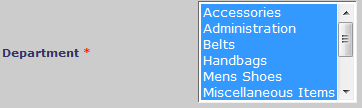
| Field | Description |
|---|---|
| Department | This list box lists all departments. By default, all departments are selected. If all brands are to be reported on, nothing needs to be done. For reporting on less than all brands, use the Shift and Ctrl keys to de-select the brands to be reported on. |
Standard Department Store Department Selection
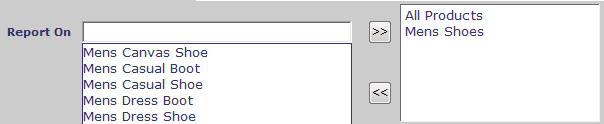
| Field | Description |
|---|---|
| Report On |
This drop-down box allows continuous drill-down and narrowing selection by selecting the product line you wish to report on and clicking the Add >> button to the right. The selection will be added to the box on the right. To remove a selected item, select it in the box on the right, and click on the Remove << button to the left. |
| >> | This is the Add button. It is a method of selecting multiple styles. Once it is being clicked, the style selected from Report On field will be added from the list on the left side to the field on the right side. All selected styles will be included in report generation. |
| << | This is the Remove button. This is a method of removing the style from the list on the right. Once the remove button has been clicked, the selected style(s) from the list on the right will be removed and it will not be included in report generation. |





